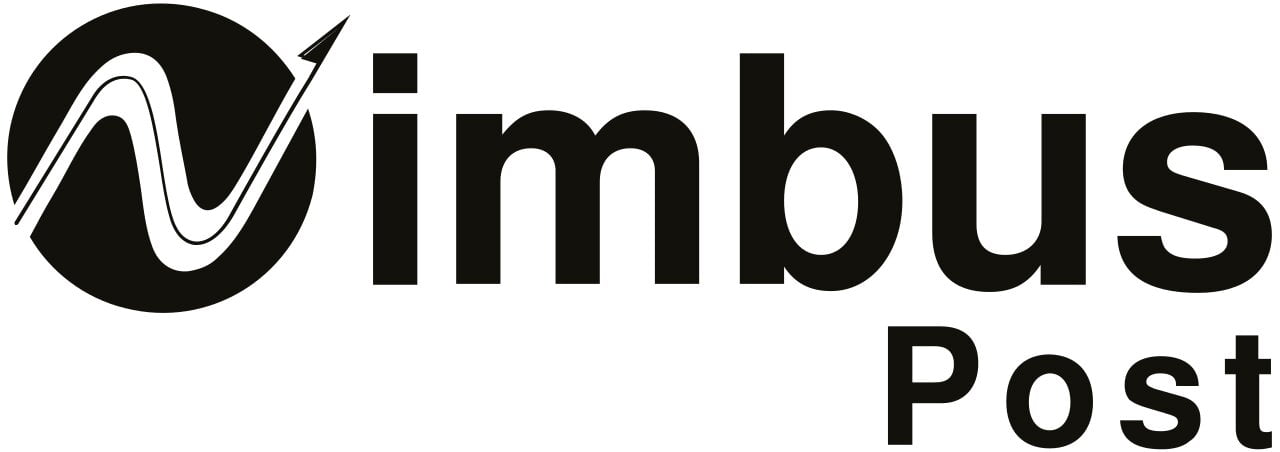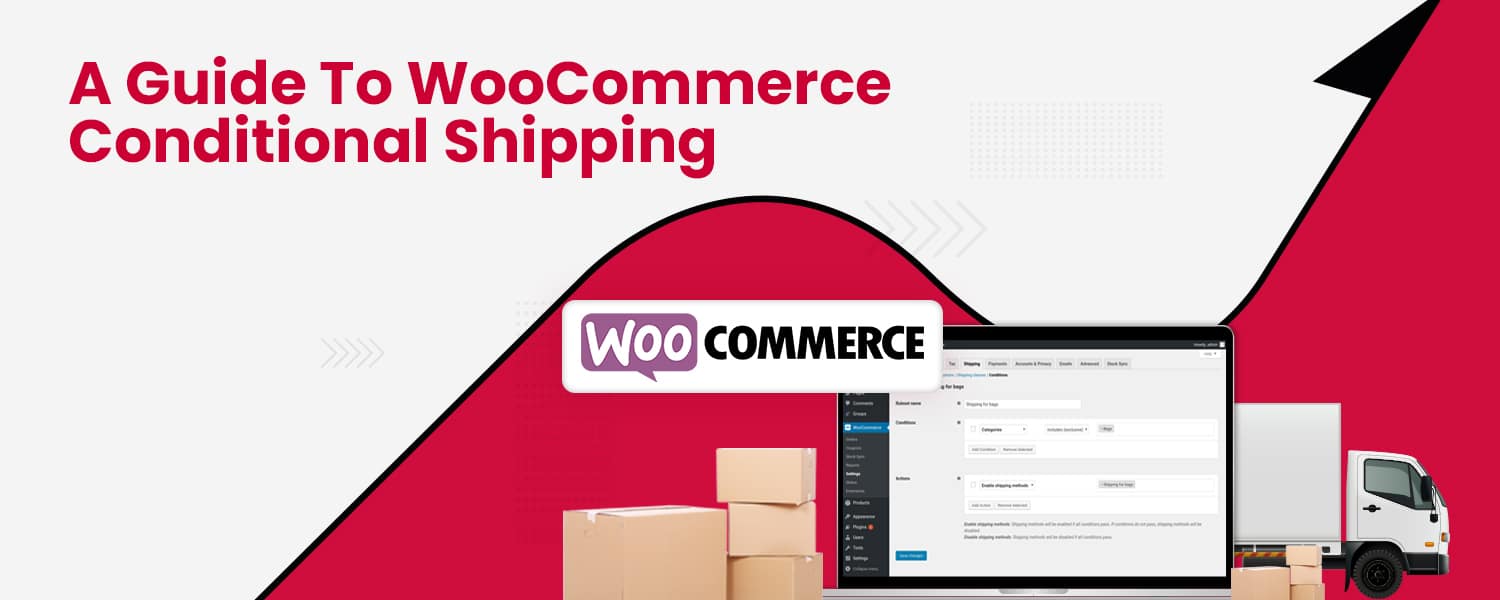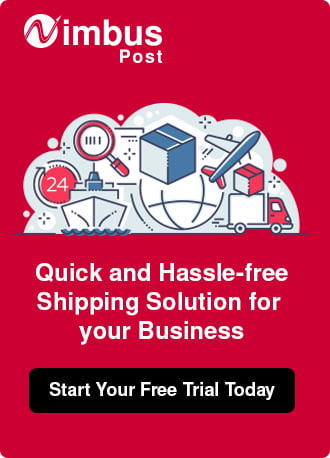WooCommerce, arguably, is the best WordPress plugin for eCommerce websites if it is over WordPress, and you might have known this before. The enticement of eCommerce sellers towards WooCommerce is because of its wide range of customization, such as cart and checkout features, navigation, and child theme customization. One of the suitable modifications you can do with WooCommerce is setting up conditional shipping and payment.
WooCommerce conditional shipping allows you to limit shipping options according to different scenarios. As a result, shipping plays a vital role in the customer’s perspective facing your brand. From same-day delivery to the price they’ve to pay, it all culminates in brand loyalty and customer satisfaction.
In this blog, you’ll find a step-by-step method to do WooCommerce conditional shipping. But let’s deep dive and understand what exactly it is.
What is WooCommerce Conditional Shipping?
WooCommerce conditional shipping allows sellers to create rules/scenarios to disable shipping methods, destinations, and payment gateways based on certain conditions. These conditions likely are product category, region, weight, price, etc. In addition, plugins like WooCommerce multi-carrier shipping plugin or conditional shipping for WooCommerce and some other third-party plugins can offer you conditional shipping and payment.
Your WooCommerce shipping includes a payment gateway, shipping method, and shipping zone (state/country) contingent on how you’ve configured WooCommerce. For example, with conditional shipping, you can disable or enable direct bank transfer, add shipping charges for specified regions or restrict shipping from some areas of certain products, and disable or enable product shipping according to weight, length, ingredients, category, and other factors.
For example, if the ingredients in your product are illegal in certain countries, you can restrict customers from buying your product in those countries. You can also set shipping charges according to the maximum and minimum weight of the products.
How to set conditional shipping in WooCommerce: A step-by-step guide
We assume you already have activated the WooCommerce plugin on your WordPress website. Keep in mind that conditional shipping and payments do not create new shipping methods, it sets conditions in the existing shipping methods.
Here is the step-by-step guide to adding conditions in shipping and payments.
Install Plugin
To start conditional shipping, you should install the conditional shipping WooCommerce plugin (of your choice) like the WooCommerce shipping restriction. After buying the plugin, you will get a zip file to be uploaded to WordPress. For this, you’ve to go to your WordPress website admin panel and:
- Under the website dashboard, go to
- Open a sub-menu, and then select the ‘Add New’ option.
- You’ll get the ‘Upload Plugin’ button at the top of the page.
- Click on the ‘Upload Plugin’ button (do not search or activate the recommended or featured plugins on the window).
- After ‘Upload Plugin’, click on the ‘Choose File’ button to browse your downloaded zip file.
- After getting your zip file, click on the ‘Install Now button to install the plugin.
- You’ll get a success message for installation and an option to activate the plugin. Click on ‘Activate Plugin’ to complete the process.
Add Restrictions
Once you’ve installed and activated the conditional shipping extension, now is the time to set shipping restrictions and parameters. With the plugin, you can add two types of restrictions/shipping conditions:
- Global Restrictions
- Product-level Restrictions
1. Global Restrictions
Global restrictions allow sellers to tweak the customer’s shipping and payment freedom based on country. It is assessed at the time of payment. To enable the global restriction:
- Log in to your WordPress website dashboard.
- Navigate to WooCommerce on the left sidebar.
- Hover over WooCommerce, and on the sub-menu, click on settings.
- After opening WooCommerce settings, click on the ‘Restrictions’ (on the right-most side)
Now, there are three ways to create and manage global restrictions.
1.1 Payment Gateways
Payment gateways allow sellers to restrict available payment options at checkout. You can conceal certain payment gateways (which you don’t want customers to access) like PayPal, Stripe, etc. To enable it, navigate to WooCommerce > Settings > Restrictions > click on ‘Add Restriction’ of Payment Gateways.
In payment gateways, you’ll get the following options to add conditions:
Short Descriptions:- In this option, you’ve to pick the condition. For example, if you choose “Disable Cash on Delivery above Rs. 5000”, the customers will not be able to avail of COD payment option if the total amount is above Rs. 5000.
Exclude Gateways:- Here, you can select the payment gateway you wish to disable.
Show Excluded:- If you’ve enabled the box, customers can see the restricted payment gateways.
Custom Notice:- This appears when customers strive to order using a restricted payment method.
Show Static Notice:- If the Show Excluded box is checked, a notice will be visible to the customers ordering via the restricted payment method.
Conditions: You will get a list of conditions, like state/country, coupon code, customer role, order total, membership plan, etc., for framing the global payment gateway restrictions.
1.2. Shipping Method
As Payment Gateways, shipping method restrictions allow sellers to hide particular shipping methods. So, for example, you can add a condition of free shipping when the customers purchase worth more than Rs. 10,000.
The restriction options in shipping methods are almost similar to payment gateways, short description (where you tweak down shipping charge according to a product category or weight or certain location), Exclude Methods, showing excluded methods, and custom notices.
But one more condition you can add here is Exclude Rate IDs: where you can restrict shipping options generated by external APIs.
1.3. Shipping Destination
Shipping Destination allows sellers to restrict customers or add conditions on shipping products to certain countries, states, or regions. For example, if European countries banned the use of certain items which subsume your product, you can restrict shipping to those countries.
The options for putting global shipping destination restrictions are no different than the above two. They are much similar in terms of Short Description, Exclude Countries, Exclude State/Region, and Custom Notice.
2. Product-level Restrictions
As the name counsels, creating restrictions for individual products only. In Product-level Restrictions, sellers restrict or add conditions in product data for that specific product. For example, you can (put condition) offer free shipping delivery of a product if the quantity of products is above five units/pieces.
To add Product-level Restrictions, you’ve to:
-
- Navigate to WooCommerce (on the left-side menu).
- Hover over the WooCommerce tab and click on ‘Products’ in the sub-menu.
- Navigate to Products Date > Restrictions.
- Then choose the restriction type (payment gateways, shipping method, or shipping destinations).
- Click on the add button and then start adding restrictions.
Conclusion
WooCommerce conditional shipping can be productive for eCommerce sellers concerning customizing their services to customers. For example, there are certain countries or regions where logistics companies forbid shipping, and sometimes certain countries have banned items you sell. With conditional shipping, you can alter your services according to these situations and offer a more refined experience to customers.
Online sellers must consider WooCommerce conditional shipping plugins in their WordPress store if they are into International commerce.